Note: Only available in the ITmanager.net web client, under Add Services and Add Monitors you can Import/Export (options are at the bottom of the drop-downs).
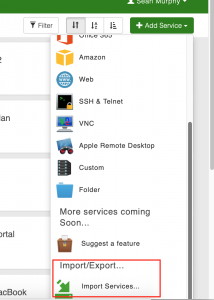
- Export – If you are inside a folder, export will only show things from inside that folder…you then can pick what from inside the folder to export. Additionally, when exporting, you have the option of maintaining a sub-folder structure, or flattening the exported list.
- Import – if you are inside a folder, you are importing into that folder. After selecting a file (that you generated by doing an export), you can still pick what from that file to import
Documentation for Import/Export CSV file:
- HOSTNAME or URL to monitor
- TYPE of monitor: ping, http, windows, snmp,
- DISPLAYNAME: optional display name of the monitor
- AGENT: name of the Enterprise server to connect to, blank for monitor from Internet
If the TYPE=windows then the following parameters are required:
- AUTH name to use, from keychain either a name or login
- METRIC: CPU,Disk Space,Memory,Service
If the METRIC is Disk Space then the following:
- DRIVE: C: or D:
If the METRIC is Service then the following:
- SERVICENAME: for example printspooler
Followed by:
- FAILURE: Value at which the monitor will cause a failure, for example 70 for 70% cpu, or 200 for 200ms ping.
Followed by repeating values for notifications:
- METHOD: one of either email,sms,ios,android
- USER: email address username of the user to notify
For example a typical line in the CSV file would look like:
HOSTNAME,TYPE,OPTIONALNAME,AGENT,FAILURE, NOTIFYMETHOD,USEREMAIL
Example cvs lines:
www.subway.com,ping,Ping to Subway,MYNETWORK,500,sms,test@domain.net DC1,windows,Domain Controller,MYNETWORK,Administrator,CPU,50,email,test@domain.com www.google.com,http,Google Website,,200,ios,test@domain.com
Still have questions?