Here is how to set up an RDP connection.
1. In Services click the + Add button in the top right corner. This will display all the different types of Services you can set up.
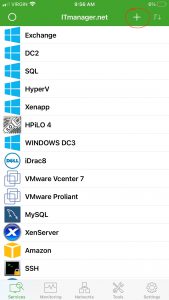
2. From the drop down menu choose Windows…since you will be connecting to a Windows Machine.
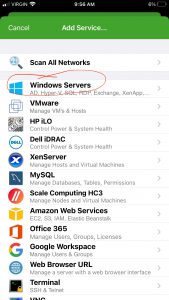
3. Fill the configuration settings to connect to the Windows Machine. Save. Then go back to your Services to see the new connection you have set up and click on it to connect.
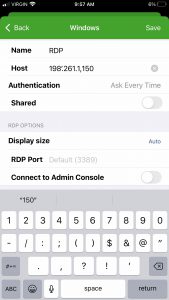
4. Once you have connected you will see RDP in your List of Service for that machine. Click on it.
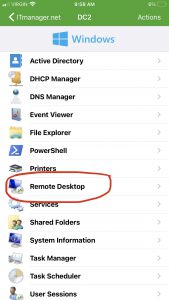
RDP session is now connected to a Windows machine. Scroll around with the cursor and tap the screen to views items

Still have questions?
Send us an email: support@itmanager.net