We support monitoring Window Process.
Click on the Monitors tab and then select “+Add” to add a new monitor. From the dropdown list choose Windows.
Begin to fill in the configuring settings for monitoring that particular Windows machine.
Under Monitor Metric from the dropdown menu choose “Process”.
In the “Process Name” field type in the name of the Process that you would like to monitor. When the Process does not execute you will receive an alert/notification.
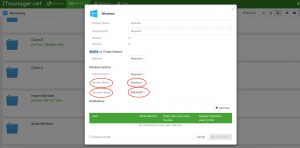
In the above example we used SVCHOST. EXE — Service Hosting Process.
Now you are ready to setup the Notification when the “Windows Process” is unsuccessful. Click the “+ Add” new under Notifications.
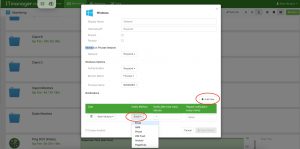
Then under the “Notify Method” chose how you would like to be notified(email, SMS, Phone, iOS push, Android, PagerDuty).
Click Save.
Still have questions?