The option to Unlock an Account will appear only when the Account is currently locked out.
ITmanager.net uses both the fact that the Account is locked out and the Account Lockout Duration set in your Account Lockout Policy to determine if the Unlock option should be available.
For iOS users:
Start Active Directory. You should see the screenshot below. Click on “Recently locked users”.


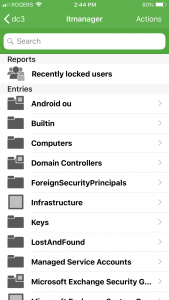
You should see the the screen below which contains the names of the users who 
 are currently locked.
are currently locked.
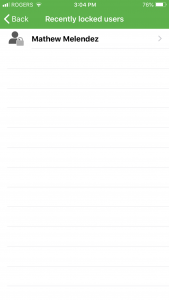
IOS users can also start Active Directory, click on the “Users” tab and scroll the list of users. The users who are currently locked have a lock on top of their icon. In the screenshot below, Matthew Melendez is currently locked. Notice the lock icon to the left of his name.
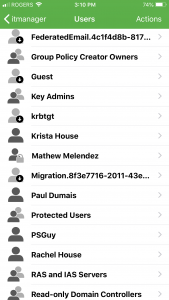
For Android users:
Start Active Directory. You should see the screenshot below. Click on “Recently locked users”.
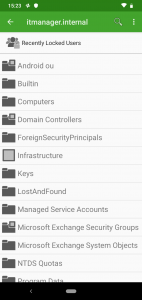
You should see the the screen below which contains the names of the users who 
 are currently locked.
are currently locked.
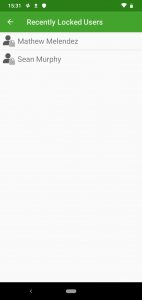
Android users can also start Active Directory, click on the “Users” tab and scroll the list of users. The users who are currently locked have a lock on top of their icon. In the screenshot below, Sean Murphy and Matthew Melendez are both currently locked. Notice the lock icons to the left of their names.
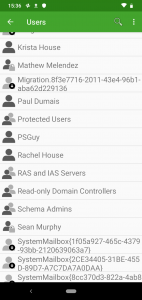
Still have questions?