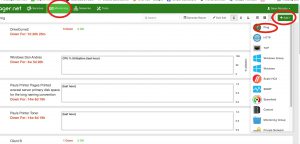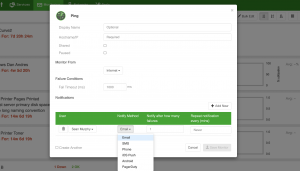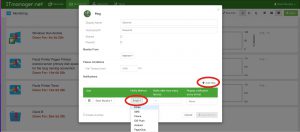Posted by Sean Murphy on March 22, 2022
How to setup a PING monitor from the ITmanager.net Web App(follow same steps if you do it on your mobile device).
Be notified the moment a server is no longer responding or running slow.
Select Monitors from the menu then on the right select the “+ Add” dropdown menu. Then choose PING.
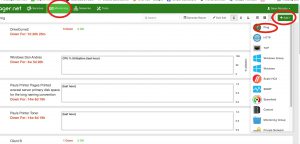
Then you simply just fill in the configurations to the device that you would like to monitor(see below).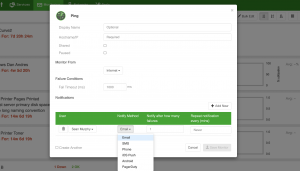
Monitor From: If you are monitoring something outside of your network you would leave the “Monitor From” set to “Internet”. However, if you would like to monitor a web server behind your firewall in your network you would set the “Monitor From” to the Enterprise server you have set up.
Fail timeout: this is the number of milliseconds that the website must respond in order for the monitor to show a success, if the website responds longer than the monitor will fail.
In the Notifications section after you have selected +Add New, for Notify Method chose how you would like to be notified(email, SMS, Phone iOS Push, Android Push). If you would like more than one type of Notification select + Add new again. Then choose say SMS. That way you will get an email and text notification.
For the field Notify after how many failures. You can choose to be notified immediately(1) or could type in say 3(after the monitor fails 3 times, sometime some servers are a little more finicky than others).
For the Field Repeat Notifications every(mins) – you can have this notify you every minute(this will fill your inbox up pretty fast with notifications…some people like this) or you can have it send you a notification every 5 minutes(whatever you like)
Click Save and you are good to go.