How to setup an HTTP monitor from the ITmanager.net Web App(follow same steps if you do it on your mobile device).
Check if a website is down or returning the incorrect response.
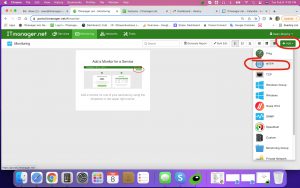
Then you simply just fill in the configurations to the Url that you would like to monitor(see below).
Url: The address or the website you want to monitor, you can include simply the hostname, ip or full url including protocol and port such as “www.google.com” or “https://www.google.com:443/“.
Monitor From: If you are monitoring something outside of your network you would leave the “Monitor From” set to “Internet”. However, if you would like to monitor a web server behind your firewall in your network you would set the “Monitor From” to the Enterprise server you have set up.
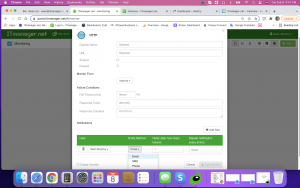
Fail timeout: this is the number of milliseconds that the website must respond in order for the monitor to show a success, if the website responds longer then the monitor will fail.
Response Code: Most websites will respond with a HTTP 200 OK code when the monitor succeeds, enter a custom value here if your website responds normally with something different, for example a 301 redirect.
Response Contains: Enter the text that the website must contain in order for the monitor to be considered a success, if the response does not contain this text the response will be considered a failure.
Still have questions?