1. Open the ITmanager.net app, select Settings from the bottom tab bar
2. Select Two Factor Authentication, you see this screen:
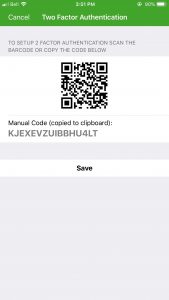
3. Open the Microsoft Authenticator App, select the Add button:
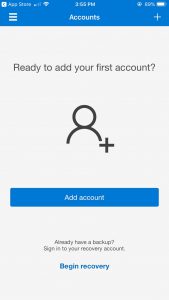
4. Select “Other (Google Facebook, etc)”
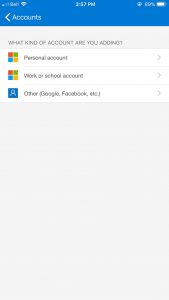
5. Enter the name “ITManager.net” and paste in the code that was copied in Step 1
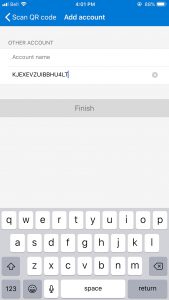
6. Copy the first code found in the Authenticator
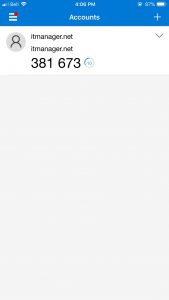
7. Select Login
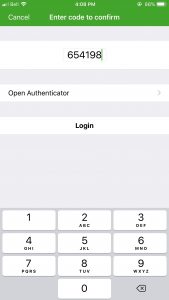
8. Open ITmanager.net and select Save
9. Paste in the code copied from the authenticator
Still have questions?